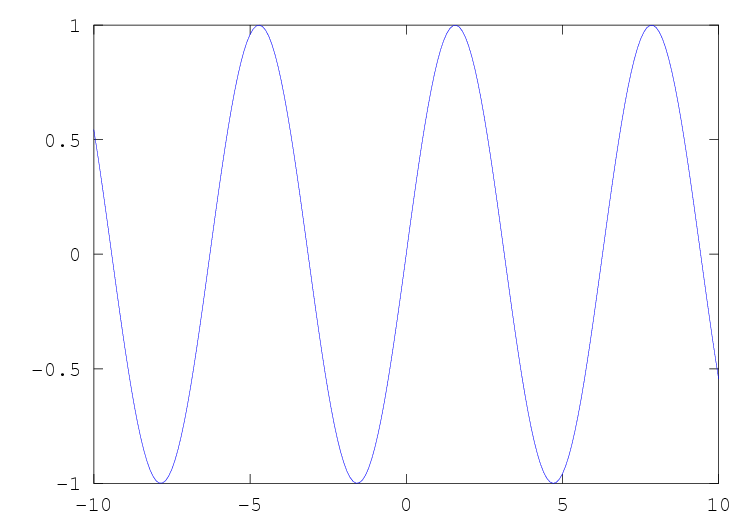
Figure 15.1: Simple Two-Dimensional Plot.
The plot function allows you to create simple x-y plots with
linear axes. For example,
x = -10:0.1:10;
plot (x, sin (x));
displays a sine wave shown in fig:plot. On most systems, this command will open a separate plot window to display the graph.
Produce two-dimensional plots.
Many different combinations of arguments are possible. The simplest form is
plot (y)where the argument is taken as the set of y coordinates and the x coordinates are taken to be the indices of the elements starting with 1.
To save a plot, in one of several image formats such as PostScript or PNG, use the
If more than one argument is given, they are interpreted as
plot (y, property, value, ...)or
plot (x, y, property, value, ...)or
plot (x, y, fmt, ...)and so on. Any number of argument sets may appear. The x and y values are interpreted as follows:
- If a single data argument is supplied, it is taken as the set of y coordinates and the x coordinates are taken to be the indices of the elements, starting with 1.
- If the x is a vector and y is a matrix, then the columns (or rows) of y are plotted versus x. (using whichever combination matches, with columns tried first.)
- If the x is a matrix and y is a vector, y is plotted versus the columns (or rows) of x. (using whichever combination matches, with columns tried first.)
- If both arguments are vectors, the elements of y are plotted versus the elements of x.
- If both arguments are matrices, the columns of y are plotted versus the columns of x. In this case, both matrices must have the same number of rows and columns and no attempt is made to transpose the arguments to make the number of rows match.
If both arguments are scalars, a single point is plotted.
Multiple property-value pairs may be specified, but they must appear in pairs. These arguments are applied to the lines drawn by
plot.If the fmt argument is supplied, it is interpreted as follows. If fmt is missing, the default gnuplot line style is assumed.
- ‘-’
- Set lines plot style (default).
- ‘.’
- Set dots plot style.
- ‘n’
- Interpreted as the plot color if n is an integer in the range 1 to 6.
- ‘nm’
- If nm is a two digit integer and m is an integer in the range 1 to 6, m is interpreted as the point style. This is only valid in combination with the
@or-@specifiers.- ‘c’
- If c is one of
"k"(black),"r"(red),"g"(green),"b"(blue),"m"(magenta),"c"(cyan), or"w"(white), it is interpreted as the line plot color.- ‘";title;"’
- Here
"title"is the label for the key.- ‘+’
- ‘*’
- ‘o’
- ‘x’
- ‘^’
- Used in combination with the points or linespoints styles, set the point style.
- ‘@’
- Select the next unused point style.
The fmt argument may also be used to assign key titles. To do so, include the desired title between semi-colons after the formatting sequence described above, e.g., "+3;Key Title;" Note that the last semi-colon is required and will generate an error if it is left out.
Here are some plot examples:
plot (x, y, "@12", x, y2, x, y3, "4", x, y4, "+")This command will plot
ywith points of type 2 (displayed as ‘+’) and color 1 (red),y2with lines,y3with lines of color 4 (magenta) andy4with points displayed as ‘+’.plot (b, "*", "markersize", 3)This command will plot the data in the variable
b, with points displayed as ‘*’ with a marker size of 3.t = 0:0.1:6.3; plot (t, cos(t), "-;cos(t);", t, sin(t), "+3;sin(t);");This will plot the cosine and sine functions and label them accordingly in the key.
If the first argument is an axis handle, then plot into these axes, rather than the current axis handle returned by
gca.The optional return value h is a graphics handle to the created plot.
See also: semilogx, semilogy, loglog, polar, mesh, contour, bar, stairs, errorbar, xlabel, ylabel, title, print.
The plotyy function may be used to create a plot with two
independent y axes.
Plot two sets of data with independent y-axes. The arguments x1 and y1 define the arguments for the first plot and x1 and y2 for the second.
By default the arguments are evaluated with
feval (@plot,x,y). However the type of plot can be modified with the fun argument, in which case the plots are generated byfeval (fun,x,y). fun can be a function handle, an inline function or a string of a function name.The function to use for each of the plots can be independently defined with fun1 and fun2.
If given, h defines the principal axis in which to plot the x1 and y1 data. The return value ax is a two element vector with the axis handles of the two plots. h1 and h2 are handles to the objects generated by the plot commands.
x = 0:0.1:2*pi; y1 = sin (x); y2 = exp (x - 1); ax = plotyy (x, y1, x - 1, y2, @plot, @semilogy); xlabel ("X"); ylabel (ax(1), "Axis 1"); ylabel (ax(2), "Axis 2");
The functions semilogx, semilogy, and loglog are
similar to the plot function, but produce plots in which one or
both of the axes use log scales.
Produce a two-dimensional plot using a logarithmic scale for the x axis. See the documentation of
plotfor a description of the arguments thatsemilogxwill accept.The optional return value h is a graphics handle to the created plot.
Produce a two-dimensional plot using a logarithmic scale for the y axis. See the documentation of
plotfor a description of the arguments thatsemilogywill accept.The optional return value h is a graphics handle to the created plot.
Produce a two-dimensional plot using log scales for both axes. See the documentation of
plotfor a description of the arguments thatloglogwill accept.The optional return value h is a graphics handle to the created plot.
The functions bar, barh, stairs, and stem
are useful for displaying discrete data. For example,
hist (randn (10000, 1), 30);
produces the histogram of 10,000 normally distributed random numbers shown in fig:hist.
Produce a bar graph from two vectors of x-y data.
If only one argument is given, y, it is taken as a vector of y-values and the x coordinates are taken to be the indices of the elements.
The default width of 0.8 for the bars can be changed using w.
If y is a matrix, then each column of y is taken to be a separate bar graph plotted on the same graph. By default the columns are plotted side-by-side. This behavior can be changed by the style argument, which can take the values
"grouped"(the default), or"stacked".The optional return value h is a handle to the created "bar series" object with one handle per column of the variable y. This series allows common elements of the group of bar series objects to be changed in a single bar series and the same properties are changed in the other "bar series". For example,
h = bar (rand (5, 10)); set (h(1), "basevalue", 0.5);changes the position on the base of all of the bar series.
The optional input handle h allows an axis handle to be passed.
The bar graph's appearance may be modified by specifying property/value pairs. The following example modifies the face and edge colors.
bar (randn (1, 100), "facecolor", "r", "edgecolor", "b")The color of the bars is taken from the figure's colormap, such that
bar (rand(10,3)) colormap (summer ())will change the colors used for the bars. The color of bars can also be set manually using the "facecolor" property as shown below.
h = bar (rand(10,3)) set (h(1), "facecolor", "r") set (h(2), "facecolor", "g") set (h(3), "facecolor", "b")
Produce a horizontal bar graph from two vectors of x-y data.
If only one argument is given, it is taken as a vector of y-values and the x coordinates are taken to be the indices of the elements.
The default width of 0.8 for the bars can be changed using w.
If y is a matrix, then each column of y is taken to be a separate bar graph plotted on the same graph. By default the columns are plotted side-by-side. This behavior can be changed by the style argument, which can take the values
"grouped"(the default), or"stacked".The optional input handle h allows an axis handle to be passed. Properties of the patch graphics object can be changed using prop, val pairs.
The optional return value h is a graphics handle to the created bar series object. See
barfor a description of the use of the bar series.
Produce histogram counts or plots.
With one vector input argument, y, plot a histogram of the values with 10 bins. The range of the histogram bins is determined by the range of the data. With one matrix input argument, y, plot a histogram where each bin contains a bar per input column.
Given a second vector argument, x, use that as the centers of the bins, with the width of the bins determined from the adjacent values in the vector.
If scalar, the second argument, nbins, defines the number of bins.
If a third argument is provided, the histogram is normalized such that the sum of the bars is equal to norm.
Extreme values are lumped in the first and last bins.
With two output arguments, produce the values nn and xx such that
bar (xx,nn)will plot the histogram.The histogram's appearance may be modified by specifying property/value pairs, prop and val pairs. For example the face and edge color may be modified.
hist (randn (1, 100), 25, "facecolor", "r", "edgecolor", "b")The histograms colors also depend upon the colormap.
hist (rand (10, 3)) colormap (summer ())See also: bar.
Produce a stairstep plot. The arguments may be vectors or matrices.
If only one argument is given, it is taken as a vector of y-values and the x coordinates are taken to be the indices of the elements.
If one output argument is requested, return a graphics handle to the plot. If two output arguments are specified, the data are generated but not plotted. For example,
stairs (x, y);and
[xs, ys] = stairs (x, y); plot (xs, ys);are equivalent.
See also: plot, semilogx, semilogy, loglog, polar, mesh, contour, bar, xlabel, ylabel, title.
Plot a stem graph from two vectors of x-y data. If only one argument is given, it is taken as the y-values and the x coordinates are taken from the indices of the elements.
If y is a matrix, then each column of the matrix is plotted as a separate stem graph. In this case x can either be a vector, the same length as the number of rows in y, or it can be a matrix of the same size as y.
The default color is
"b"(blue). The default line style is"-"and the default marker is"o". The line style can be altered by thelinespecargument in the same manner as theplotcommand. For example,x = 1:10; y = ones (1, length (x))*2.*x; stem (x, y, "r");plots 10 stems with heights from 2 to 20 in red;
The optional return value h is a vector of "stem series" graphics handles with one handle per column of the variable y. The handle regroups the elements of the stem graph together as the children of the "stem series" handle, allowing them to be altered together. For example,
x = [0 : 10]'; y = [sin(x), cos(x)] h = stem (x, y); set (h(2), "color", "g"); set (h(1), "basevalue", -1)changes the color of the second "stem series" and moves the base line of the first.
Plot a three-dimensional stem graph and return the handles of the line and marker objects used to draw the stems as "stem series" object. The default color is
"r"(red). The default line style is"-"and the default marker is"o".For example,
theta = 0:0.2:6; stem3 (cos (theta), sin (theta), theta)plots 31 stems with heights from 0 to 6 lying on a circle. Color definitions with RGB-triples are not valid!
Plot a scatter plot of the data. A marker is plotted at each point defined by the points in the vectors x and y. The size of the markers used is determined by the s, which can be a scalar, a vector of the same length of x and y. If s is not given or is an empty matrix, then the default value of 8 points is used.
The color of the markers is determined by c, which can be a string defining a fixed color; a 3-element vector giving the red, green,and blue components of the color; a vector of the same length as x that gives a scaled index into the current colormap; or a n-by-3 matrix defining the colors of each of the markers individually.
The marker to use can be changed with the style argument, that is a string defining a marker in the same manner as the
plotcommand. If the argument"filled"is given then the markers as filled. All additional arguments are passed to the underlying patch command.The optional return value h provides a handle to the patch object
x = randn (100, 1); y = randn (100, 1); scatter (x, y, [], sqrt(x.^2 + y.^2));
Scatter plot of the columns of one matrix against another. Given the arguments x and y, that have a matching number of rows,
plotmatrixplots a set of axes corresponding toplot (x (:, i), y (:, j)Given a single argument x, then this is equivalent to
plotmatrix (x, x)except that the diagonal of the set of axes will be replaced with the histogram
hist (x(:, i)).The marker to use can be changed with the style argument, that is a string defining a marker in the same manner as the
plotcommand. If a leading axes handle h is passed toplotmatrix, then this axis will be used for the plot.The optional return value h provides handles to the individual graphics objects in the scatter plots, whereas ax returns the handles to the scatter plot axis objects. bigax is a hidden axis object that surrounds the other axes, such that the commands
xlabel,title, etc., will be associated with this hidden axis. Finally p returns the graphics objects associated with the histogram and pax the corresponding axes objects.plotmatrix (randn (100, 3), 'g+')
Draw a Pareto chart, also called ABC chart. A Pareto chart is a bar graph used to arrange information in such a way that priorities for process improvement can be established. It organizes and displays information to show the relative importance of data. The chart is similar to the histogram or bar chart, except that the bars are arranged in decreasing order from left to right along the abscissa.
The fundamental idea (Pareto principle) behind the use of Pareto diagrams is that the majority of an effect is due to a small subset of the causes, so for quality improvement the first few (as presented on the diagram) contributing causes to a problem usually account for the majority of the result. Thus, targeting these "major causes" for elimination results in the most cost-effective improvement scheme.
The data are passed as x and the abscissa as y. If y is absent, then the abscissa are assumed to be
1 : length (x). y can be a string array, a cell array of strings or a numerical vector.The optional return value h is a 2-element vector with a graphics handle for the created bar plot and a second handle for the created line plot.
An example of the use of
paretoisCheese = {"Cheddar", "Swiss", "Camembert", ... "Munster", "Stilton", "Blue"}; Sold = [105, 30, 70, 10, 15, 20]; pareto (Sold, Cheese);
Plot an angular histogram. With one vector argument th, plots the histogram with 20 angular bins. If th is a matrix, then each column of th produces a separate histogram.
If r is given and is a scalar, then the histogram is produced with r bins. If r is a vector, then the center of each bin are defined by the values of r.
The optional return value h is a vector of graphics handles to the line objects representing each histogram.
If two output arguments are requested then, rather than plotting the histogram, the polar vectors necessary to plot the histogram are returned.
[r, t] = rose ([2*randn(1e5,1), pi + 2 * randn(1e5,1)]); polar (r, t);
The contour, contourf and contourc functions
produce two-dimensional contour plots from three-dimensional data.
Plot level curves (contour lines) of the matrix z, using the contour matrix c computed by
contourcfrom the same arguments; see the latter for their interpretation. The set of contour levels, c, is only returned if requested. For example:x = 0:2; y = x; z = x' * y; contour (x, y, z, 2:3)The style to use for the plot can be defined with a line style style in a similar manner to the line styles used with the
plotcommand. Any markers defined by style are ignored.The optional input and output argument h allows an axis handle to be passed to
contourand the handles to the contour objects to be returned.
Compute and plot filled contours of the matrix z. Parameters x, y and n or lvl are optional.
The return value c is a 2xn matrix containing the contour lines as described in the help to the contourc function.
The return value h is handle-vector to the patch objects creating the filled contours.
If x and y are omitted they are taken as the row/column index of z. n is a scalar denoting the number of lines to compute. Alternatively lvl is a vector containing the contour levels. If only one value (e.g., lvl0) is wanted, set lvl to [lvl0, lvl0]. If both n or lvl are omitted a default value of 10 contour level is assumed.
If provided, the filled contours are added to the axes object ax instead of the current axis.
The following example plots filled contours of the
peaksfunction.[x, y, z] = peaks (50); contourf (x, y, z, -7:9)
Compute isolines (contour lines) of the matrix z. Parameters x, y and vn are optional.
The return value lev is a vector of the contour levels. The return value c is a 2 by n matrix containing the contour lines in the following format
c = [lev1, x1, x2, ..., levn, x1, x2, ... len1, y1, y2, ..., lenn, y1, y2, ...]in which contour line n has a level (height) of levn and length of lenn.
If x and y are omitted they are taken as the row/column index of z. vn is either a scalar denoting the number of lines to compute or a vector containing the values of the lines. If only one value is wanted, set vn
= [val, val]; If vn is omitted it defaults to 10.For example:
x = 0:2; y = x; z = x' * y; contourc (x, y, z, 2:3) ⇒ 2.0000 2.0000 1.0000 3.0000 1.5000 2.0000 2.0000 1.0000 2.0000 2.0000 2.0000 1.5000See also: contour.
Plot level curves (contour lines) of the matrix z, using the contour matrix c computed by
contourcfrom the same arguments; see the latter for their interpretation. The contours are plotted at the Z level corresponding to their contour. The set of contour levels, c, is only returned if requested. For example:contour3 (peaks (19)); hold on surface (peaks (19), "facecolor", "none", "EdgeColor", "black") colormap hotThe style to use for the plot can be defined with a line style style in a similar manner to the line styles used with the
plotcommand. Any markers defined by style are ignored.The optional input and output argument h allows an axis handle to be passed to
contourand the handles to the contour objects to be returned.
The errorbar, semilogxerr, semilogyerr, and
loglogerr functions produce plots with error bar markers. For
example,
x = 0:0.1:10;
y = sin (x);
yp = 0.1 .* randn (size (x));
ym = -0.1 .* randn (size (x));
errorbar (x, sin (x), ym, yp);
produces the figure shown in fig:errorbar.
This function produces two-dimensional plots with errorbars. Many different combinations of arguments are possible. The simplest form is
errorbar (y, ey)where the first argument is taken as the set of y coordinates and the second argument ey is taken as the errors of the y values. x coordinates are taken to be the indices of the elements, starting with 1.
If more than two arguments are given, they are interpreted as
errorbar (x, y, ..., fmt, ...)where after x and y there can be up to four error parameters such as ey, ex, ly, uy, etc., depending on the plot type. Any number of argument sets may appear, as long as they are separated with a format string fmt.
If y is a matrix, x and error parameters must also be matrices having same dimensions. The columns of y are plotted versus the corresponding columns of x and errorbars are drawn from the corresponding columns of error parameters.
If fmt is missing, yerrorbars ("~") plot style is assumed.
If the fmt argument is supplied, it is interpreted as in normal plots. In addition, fmt may include an errorbar style which must precede the line and marker format. The following plot styles are supported by errorbar:
- ‘~’
- Set yerrorbars plot style (default).
- ‘>’
- Set xerrorbars plot style.
- ‘~>’
- Set xyerrorbars plot style.
- ‘#’
- Set boxes plot style.
- ‘#~’
- Set boxerrorbars plot style.
- ‘#~>’
- Set boxxyerrorbars plot style.
Examples:
errorbar (x, y, ex, ">")produces an xerrorbar plot of y versus x with x errorbars drawn from x-ex to x+ex.
errorbar (x, y1, ey, "~", x, y2, ly, uy)produces yerrorbar plots with y1 and y2 versus x. Errorbars for y1 are drawn from y1-ey to y1+ey, errorbars for y2 from y2-ly to y2+uy.
errorbar (x, y, lx, ux, ly, uy, "~>")produces an xyerrorbar plot of y versus x in which x errorbars are drawn from x-lx to x+ux and y errorbars from y-ly to y+uy.
See also: semilogxerr, semilogyerr, loglogerr.
Produce two-dimensional plots using a logarithmic scale for the x axis and errorbars at each data point. Many different combinations of arguments are possible. The most used form is
semilogxerr (x, y, ey, fmt)which produces a semi-logarithmic plot of y versus x with errors in the y-scale defined by ey and the plot format defined by fmt. See
errorbarfor available formats and additional information.See also: errorbar, loglogerr, semilogyerr.
Produce two-dimensional plots using a logarithmic scale for the y axis and errorbars at each data point. Many different combinations of arguments are possible. The most used form is
semilogyerr (x, y, ey, fmt)which produces a semi-logarithmic plot of y versus x with errors in the y-scale defined by ey and the plot format defined by fmt. See
errorbarfor available formats and additional information.See also: errorbar, loglogerr, semilogxerr.
Produce two-dimensional plots on double logarithm axis with errorbars. Many different combinations of arguments are possible. The most used form is
loglogerr (x, y, ey, fmt)which produces a double logarithm plot of y versus x with errors in the y-scale defined by ey and the plot format defined by fmt. See errorbar for available formats and additional information.
See also: errorbar, semilogxerr, semilogyerr.
Finally, the polar function allows you to easily plot data in
polar coordinates. However, the display coordinates remain rectangular
and linear. For example,
polar (0:0.1:10*pi, 0:0.1:10*pi);
produces the spiral plot shown in fig:polar.
Create a two-dimensional plot from polar coordinates theta and rho.
The optional argument fmt specifies the line format.
The optional return value h is a graphics handle to the created plot.
See also: plot.
Produce a 2-D pie chart.
Called with a single vector argument, produces a pie chart of the elements in x, with the size of the slice determined by percentage size of the values of x.
The variable explode is a vector of the same length as x that if non zero 'explodes' the slice from the pie chart.
If given labels is a cell array of strings of the same length as x, giving the labels of each of the slices of the pie chart.
The optional return value h is a list of handles to the patch and text objects generating the plot.
Draw a 3-D pie chart.
Called with a single vector argument, produces a 3-D pie chart of the elements in x, with the size of the slice determined by percentage size of the values of x.
The variable explode is a vector of the same length as x that if non zero 'explodes' the slice from the pie chart.
If given labels is a cell array of strings of the same length as x, giving the labels of each of the slices of the pie chart.
The optional return value h is a list of graphics handles to the patch, surface, and text objects generating the plot.
Plot the
(u,v)components of a vector field in an(x,y)meshgrid. If the grid is uniform, you can specify x and y as vectors.If x and y are undefined they are assumed to be
(1:m, 1:n)where[m,n] = size(u).The variable s is a scalar defining a scaling factor to use for the arrows of the field relative to the mesh spacing. A value of 0 disables all scaling. The default value is 1.
The style to use for the plot can be defined with a line style style in a similar manner to the line styles used with the
plotcommand. If a marker is specified then markers at the grid points of the vectors are printed rather than arrows. If the argument 'filled' is given then the markers as filled.The optional return value h is a graphics handle to a quiver object. A quiver object regroups the components of the quiver plot (body, arrow, and marker), and allows them to be changed together.
[x, y] = meshgrid (1:2:20); h = quiver (x, y, sin (2*pi*x/10), sin (2*pi*y/10)); set (h, "maxheadsize", 0.33);See also: plot.
Plot the
(u,v,w)components of a vector field in an(x,y),z meshgrid. If the grid is uniform, you can specify x, y z as vectors.If x, y and z are undefined they are assumed to be
(1:m, 1:n, 1:p)where[m,n] = size(u)and p= max (size (w)).The variable s is a scalar defining a scaling factor to use for the arrows of the field relative to the mesh spacing. A value of 0 disables all scaling. The default value is 1.
The style to use for the plot can be defined with a line style style in a similar manner to the line styles used with the
plotcommand. If a marker is specified then markers at the grid points of the vectors are printed rather than arrows. If the argument 'filled' is given then the markers as filled.The optional return value h is a graphics handle to a quiver object. A quiver object regroups the components of the quiver plot (body, arrow, and marker), and allows them to be changed together.
[x, y, z] = peaks (25); surf (x, y, z); hold on; [u, v, w] = surfnorm (x, y, z / 10); h = quiver3 (x, y, z, u, v, w); set (h, "maxheadsize", 0.33);See also: plot.
Plot the
(u,v)components of a vector field emanating from the origin of a polar plot. If a single complex argument z is given, then u= real (z)and v= imag (z).The style to use for the plot can be defined with a line style style in a similar manner to the line styles used with the
plotcommand.The optional return value h is a vector of graphics handles to the line objects representing the drawn vectors.
a = toeplitz ([1;randn(9,1)], [1,randn(1,9)]); compass (eig (a))
Plot the
(u,v)components of a vector field emanating from equidistant points on the x-axis. If a single complex argument z is given, then u= real (z)and v= imag (z).The style to use for the plot can be defined with a line style style in a similar manner to the line styles used with the
plotcommand.The optional return value h is a vector of graphics handles to the line objects representing the drawn vectors.
phi = [0 : 15 : 360] * pi / 180; feather (sin (phi), cos (phi))
Density plot for given matrices x, and y from
meshgridand a matrix c corresponding to the x and y coordinates of the mesh's vertices. If x and y are vectors, then a typical vertex is (x(j), y(i), c(i,j)). Thus, columns of c correspond to different x values and rows of c correspond to different y values.The
colormapis scaled to the extents of c. Limits may be placed on the color axis by the commandcaxis, or by setting theclimproperty of the parent axis.The face color of each cell of the mesh is determined by interpolating the values of c for the cell's vertices. Contrast this with
imagescwhich renders one cell for each element of c.
shadingmodifies an attribute determining the manner by which the face color of each cell is interpolated from the values of c, and the visibility of the cells' edges. By default the attribute is "faceted", which renders a single color for each cell's face with the edge visible.h is the handle to the surface object.
Area plot of cumulative sum of the columns of y. This shows the contributions of a value to a sum, and is functionally similar to
plot (x, cumsum (y, 2)), except that the area under the curve is shaded.If the x argument is omitted it is assumed to be given by
1 : rows (y). A value lvl can be defined that determines where the base level of the shading under the curve should be defined.Additional arguments to the
areafunction are passed topatch.The optional return value h is a graphics handle to the hggroup object representing the area patch objects.
Produce a simple comet style animation along the trajectory provided by the input coordinate vectors (x, y), where x will default to the indices of y.
The speed of the comet may be controlled by p, which represents the time which passes as the animation passes from one point to the next. The default for p is 0.1 seconds.
If ax is specified the animation is produced in that axis rather than the
gca.
Produce a simple comet style animation along the trajectory provided by the input coordinate vectors (x, y), where x will default to the indices of y.
The speed of the comet may be controlled by p, which represents the time which passes as the animation passes from one point to the next. The default for p is 0.1 seconds.
If ax is specified the animation is produced in that axis rather than the
gca.